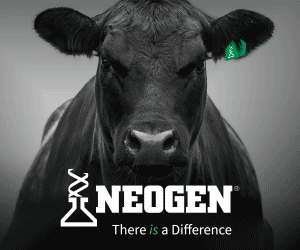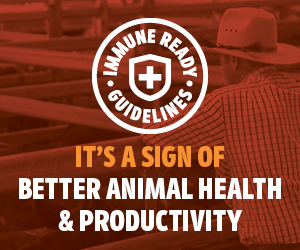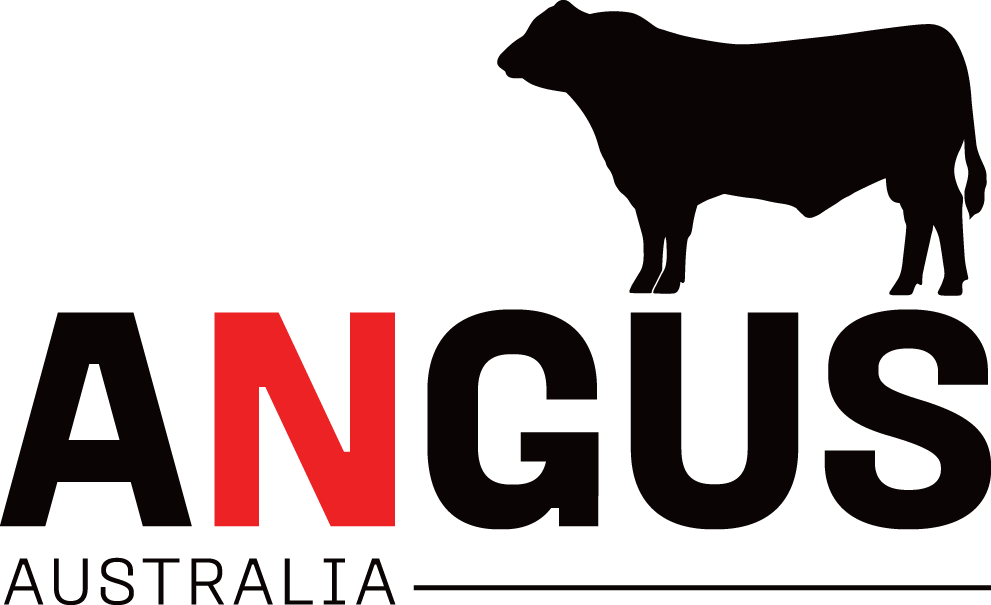Using Angus ASBPSELECT
Using Angus ASBPSELECT
To benefit from the full features of the Angus Australia database it is encouraged that users register. Click here for a step-by-step on how to register and sign-in.
1. Go to www.angusaustralia.com.au
2. At the very top of the page click on the menu and under Angus.Tech heading click ‘Angus SELECT’.
3. Under ‘Searching across multiple catalogues’, select ‘Angus ASBPSELECT‘.
Step 1 – Entering Cohort Selection Criteria
4. The first step when using Angus ASBPSELECT is to identify which cohort/s you want to search within. Users can either select from the currently listed cohorts using the drop down box beside sale or;
- Selecting multiple cohorts from the drop-down box
- Select the first cohort you want to include in your search from the drop down box. Click the ‘+’ sign which will appear beside the box to add a new drop down box below the first. Use the second drop down box to select the second cohort to include in your search. Repeat this process until all cohorts have been selected. Importantly the ‘+’ sign will only appear after the first cohort is selected.
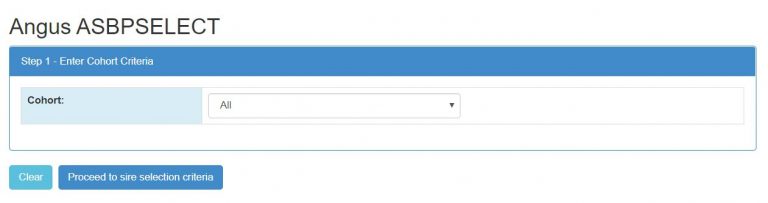
5. Once you have selected the cohort/s you wish to search click ‘Proceed to animal selection criteria’
Step 2 – Entering Animal Selection Criteria
6. The next step is to enter the selection criteria you want to apply to the chosen cohorts. The criteria you can enter are displayed under 5 tabs; Animal details, Breeding, Genetic Tests, EBVs and Progeny Performance. Click on the relevant tab to bring up the additional selection criteria to select from (as an example to search for a HBR registered bull, in the top 20% of the breed for ABI who’s progeny ranked in the top 5 for both carcase IMF and MSA ossification).
7. On the ‘Animal details‘ tab for register select ‘HBR‘ by clicking the square in front of the word HBR.
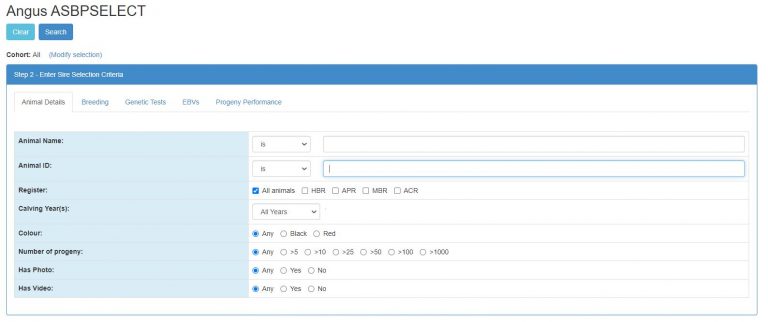
8. Click on to the EBVs tab, and for Australian Breeding Index (ABI) you can either put in the minimum breeding value for the 20% or alternatively type ‘20‘ in the box to the left of the slide bar for ABI.
9. Click the Progeny Performance tab, in the box beside ‘Carcase IMF’ replace the 50 with a 5 and in the box beside ‘MSA Ossification’ replace the 50 with a 5.
Step 3 – Entering Sort Criteria
The final step in using Angus ASBPSELECT is to apply sort criteria. This is an optional step and sorting can also be performed on the results page.
10.Under Step 3- Enter sort criteria, select the criteria you wish to sort the results by from the drop down box.


11. Select whether to sort by ascending or descending order.
12.To add additional sort criteria click the ‘+’ sign in the blue box and an additional drop down box will appear. Repeat this process until all sort criteria has been selected.
13. Click ‘Search‘ to complete the search.
For information on viewing animal information within your search results Click Here or for information on how to print out your search results Click Here
Angus Australia acknowledges the funds provided by the Australian Government through the Meat & Livestock Australia Donor Company (MDC).
This resource was created as a result of a collaboration between Angus Australia and Meat & Livestock Australia Donor Company (MDC) (Project P.PSH.1063).