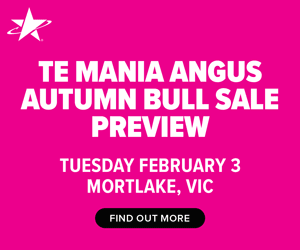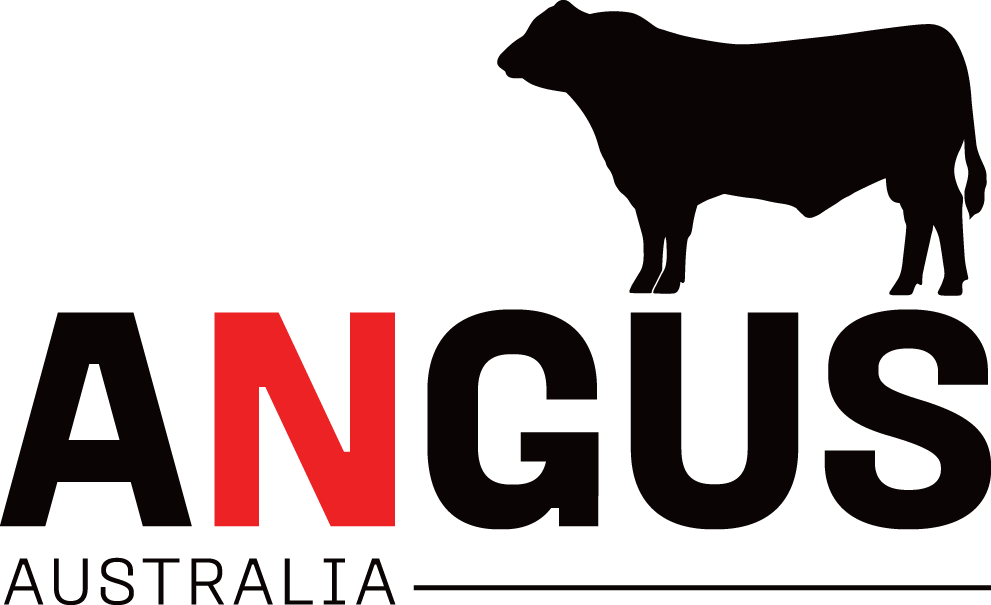When search results are returned in Angus SaleSELECT, they are usually displayed in a default lot layout. That is, animals are displayed in a table format in rows, with columns listing the Lot Number, Animal ID, Animal Name and Sex, followed by Parent IDs, Date of birth, Indexes and then EBVs.
To customise the display of search results, locate the search options bar at the top of the screen, and then click on the arrow to the left to reveal some tabs below. The first displays your selection criteria, and the second allows you to customise how your results are displayed.
Click on this second tab. It will open to reveal the default lot layout. Each of the fields displayed in the default lot layout will have a tick next to them.
To create a custom layout,
- click on the cog wheel symbol to the right of the words “lot layout” and choose Copy
- You will now be looking at a layout called’ Lot Layout Copy’
- click on the cog wheel symbol to the right of the words “lot layout” and choose Save
- click on the cog symbol again and choose Uncheck All. (Note that Lot Number will remain as the only field checked)
- Now, on the right of the screen, simply check the fields that you would like to have displayed in your custom layout.
Note that the order in which you check the fields will determine the order in which they are displayed. As you add fields by clicking on the checkbox, you will see the new display being built in the table beneath.
- click on the cog wheel symbol to the right of the words “lot layout” and choose Save
- click on the cog symbol again and choose Rename.
- type in a new name for this layout that is meaningful to you
- move your mouse to the bottom of the rename page and then click Rename.

You can repeat this process as many times as you like, creating multiple, differently named layouts suitable for a variety of purposes.
Now collapse your Search Options again and you will see your results displayed in your new layout.
In future searches, you can use a saved customised layout, by simply selecting it from the drop down list.